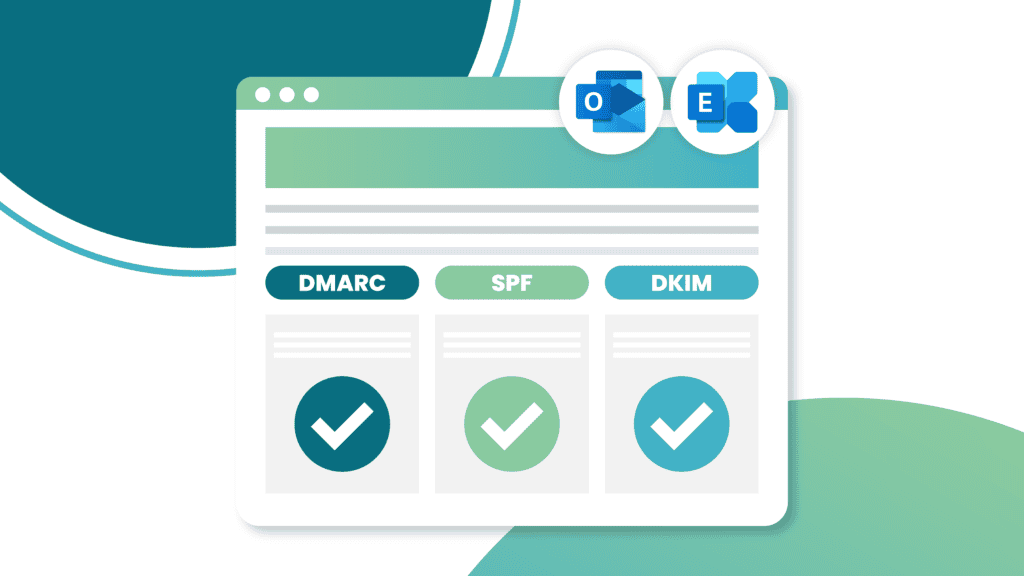Hey friend! Ever feel like you’re shouting into the void when you send emails? You meticulously craft the perfect message, hit send, and… crickets. No opens, no clicks, just radio silence. It’s enough to make anyone question their email marketing skills. But here’s the secret: even the most brilliant email campaign can flop if it doesn’t reach the inbox. That’s where the dynamic trio of DMARC, DKIM, and SPF swoop in to save the day.
Think of these three email authentication protocols as your email’s VIP bodyguards, ensuring your messages arrive safely and securely in your recipient’s inbox. They work in concert to combat spam, phishing, and other malicious email practices, boosting your sender reputation and increasing the chances of your emails landing where they belong – front and center in the inbox!
DMARC: The Guardian at the Gate
DMARC (Domain-based Message Authentication, Reporting, and Conformance) is like the strict bouncer at an exclusive club. It checks the ID of incoming emails, verifying if they’re genuinely from your domain. If an email fails the DMARC check, it gets bounced or sent straight to the spam folder.
Here’s the breakdown:
- Policy Level: You get to decide how strict you want your DMARC policy to be. Choose from “none” (monitoring only), “quarantine” (send suspicious emails to spam), or “reject” (block emails that fail authentication).
- Aggregate Reports: Get daily reports on your email activity, giving you insights into how your emails are performing and whether any suspicious activity is occurring.
DKIM: The Signature of Authenticity
DKIM (Domain Keys Identified Mail) adds a unique digital signature to your emails, similar to a tamper-proof seal on a letter. This signature verifies that the email originated from your domain and hasn’t been altered during transit.
Think of it like this:
- Imagine sending a handwritten letter and sealing it with wax and your unique stamp.
- DKIM does the same for emails, ensuring the content remains unchanged and authentic.
SPF: The Authorized Sender List
SPF (Sender Policy Framework) is like a guest list for your email domain. It specifies which mail servers are allowed to send emails on your behalf. Any email sent from an unauthorized server gets flagged as suspicious, reducing the chances of it landing in the inbox.
Here’s the analogy:
- You’re hosting a party and only want people on your guest list to enter.
- SPF acts as your guest list, ensuring only authorized servers can send emails from your domain.
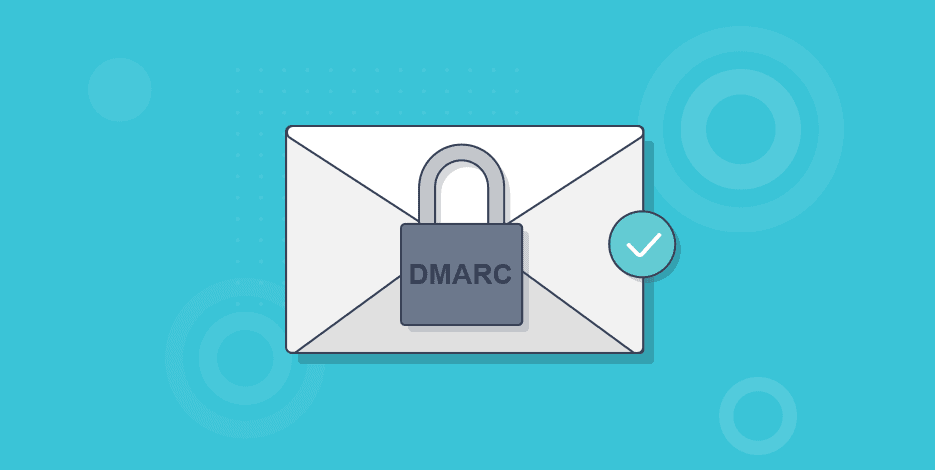
The Synergy of DMARC, DKIM, and SPF: A Force to be Reckoned With
Individually, DMARC, DKIM, and SPF offer robust protection. But when combined, they create an impenetrable force field around your emails, guaranteeing deliverability and bolstering your sender reputation.
This is how they work together:
- SPF sets the ground rules: It defines which servers are authorized to send emails from your domain.
- DKIM adds an extra layer of security: It signs your emails, guaranteeing their authenticity and preventing tampering.
- DMARC acts as the final judge: It checks incoming emails against your SPF and DKIM policies, deciding their fate (inbox, spam, or rejected).
The Ultimate Guide to Implementing DMARC, DKIM, and SPF
Now that you understand the power of this email security trio, let’s roll up our sleeves and get them set up for your domain!
1. Conquer SPF: Create Your Authorized Sender List
- Identify authorized senders: Make a list of all mail servers authorized to send emails on behalf of your domain (e.g., your email marketing platform, transactional email service).
- Construct your SPF record: Use the SPF record syntax to list your authorized servers.
- For example: “v=spf1 ip4:192.168.0.1 include:_spf.google.com -all”
- Publish your SPF record: Add your SPF record as a TXT record in your domain’s DNS settings.
2. Embrace DKIM: Sign Your Emails with Confidence
- Generate a DKIM key pair: Most email providers offer tools to generate DKIM keys.
- Publish your public DKIM key: Add the public key as a TXT record in your domain’s DNS settings.
- Configure your email server: Set up your email server to sign outgoing emails with your private DKIM key.
3. Unleash the Power of DMARC: Enforce Your Email Policies
- Determine your DMARC policy: Choose the policy level that aligns with your security goals (none, quarantine, or reject).
- Create your DMARC record: Use the DMARC record syntax to specify your policy and any reporting preferences.
- Publish your DMARC record: Add the DMARC record as a TXT record in your domain’s DNS settings.
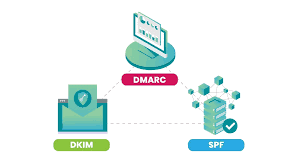
Verification: The Final Check
Once you’ve implemented DMARC, DKIM, and SPF, it’s crucial to verify their configuration. You can use various online tools:
- SPF Record Check: MxToolbox SPF Lookup
- DKIM Record Check: DKIM Validator
- DMARC Record Check: Global Cyber Alliance DMARC Guide
Reaping the Rewards: A World of Benefits Awaits
By implementing DMARC, DKIM, and SPF, you’re not just safeguarding your emails – you’re unlocking a treasure chest of benefits:
- Skyrocket Your Deliverability: Say goodbye to the dreaded spam folder! Authentication protocols build trust with email providers, increasing the likelihood of your emails reaching the inbox.
- Fortify Your Brand Reputation: Protect your brand from phishing attacks and email spoofing, maintaining your credibility and customer trust.
- Gain Actionable Insights: DMARC reports provide valuable data on your email traffic, helping you identify potential issues and improve your overall email strategy.

Conclusion
Implementing DMARC, DKIM, and SPF might seem like a technical hurdle, but the rewards far outweigh the effort. By taking the time to authenticate your emails, you’re not only protecting your sender reputation but also ensuring your messages reach their intended recipients, boosting your email marketing success.
So, what are you waiting for? Embrace the power of DMARC, DKIM, and SPF, and watch your email deliverability soar!
FAQs
How long does it take for DMARC, DKIM, and SPF to take effect? Once you’ve published your records, it can take up to 72 hours for DNS propagation to complete. This means email providers might not immediately recognize your authentication settings.
What happens if an email fails DMARC authentication? The action taken depends on your DMARC policy. “None” means no action is taken, “quarantine” sends the email to spam, and “reject” blocks the email entirely.
Can I implement DMARC, DKIM, and SPF myself, or do I need a professional? While the process involves technical steps, many resources and guides are available online. However, if you’re not comfortable with DNS settings, it’s best to seek assistance from your email provider or a technical expert.