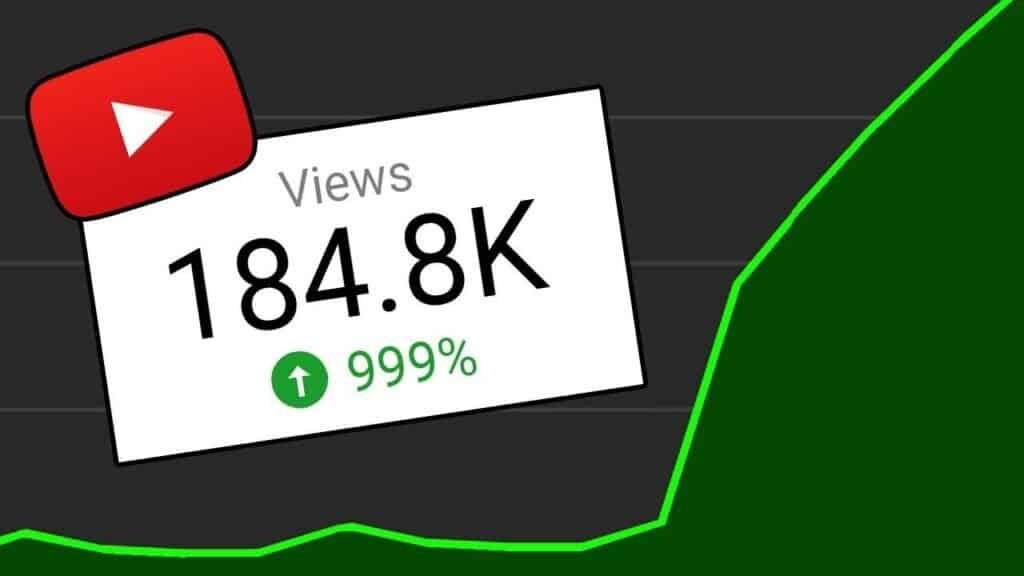Hey homie, what’s up? Want to create killer YouTube videos, but camera shy? Or maybe you just want to streamline your content creation process and save a ton of money on equipment. Well, you’re in luck! In this blog post, you’ll learn how to create faceless YouTube videos using the power of AI, stock footage, and a simple online video editor. Get ready to explode your channel with consistent, high-quality content that practically makes itself.
Why Faceless Videos are the Future
- Privacy is King: Maintain your anonymity while building a successful channel.
- Budget-Friendly: No need for expensive cameras, lighting, or sound equipment.
- Consistency is Key: Produce videos quickly and maintain a consistent upload schedule.
- Perfect for Any Niche: From educational content to relaxing ambient videos, faceless videos work for a wide variety of topics.
The Magic Formula: AI + Stock Footage + VEED
This winning combination will allow you to create stunning faceless videos in no time.
Step 1: Script Your Way to Success
- Choose a Niche: Select a topic you’re passionate about and that has audience potential.
- Write Engaging Scripts: Craft compelling narratives or informative content that will keep viewers hooked.
Step 2: Give Your Video a Voice with AI Text-to-Speech
Ditch the Mic, Embrace the AI Voice Revolution
Don’t want to record your own voice? No problem! AI text-to-speech is here to save the day.
- Head to VEED’s Editor: Start a new project in VEED. You can either upload a video, start with a blank canvas, or choose a video from the stock library.
- Navigate to the Text-to-Speech Tool: Go to the “Media” or “Audio” section and click on “Text To Speech”.
- Choose Your Language and Voice: Select from a wide range of languages and voices to find the perfect fit for your video. You can preview each voice to see how it sounds.
- Enter Your Script: Type or paste your script into the text box.
- Preview and Add to Project: Click “Preview” to listen to the AI voice read your script. If you’re satisfied, click “Add to project”.
- Repeat: Create as many text-to-speech fragments as you need, using different languages and voices if desired.

Step 3: Fine-Tune Your Audio for Maximum Impact
From Robotic to Realistic: Mastering AI Audio Editing
- Adjust Audio Levels: Use the “Edit Audio” menu to adjust the volume of your text-to-speech fragments.
- Control the Pace: Speed up or slow down the audio to match the mood of your video.
- Silence the Silence: Remove long pauses between sentences by clicking “Remove Silences”.
- Manual Adjustments: Fine-tune the length of your audio fragments in the timeline.
Step 4: Captivate Your Audience with Automatic Subtitles
Turn Viewers into Subscribers with the Power of Subtitles
Subtitles make your videos more engaging and accessible to a wider audience.
- Automatic Subtitle Generation: Use VEED’s subtitle editor to automatically generate subtitles from your text-to-speech fragments.
- Manual Subtitle Creation: Alternatively, you can manually create subtitles using the text editor.
- Edit and Perfect: Refine your subtitles in the subtitle boxes to ensure accuracy and readability.
- Export and Transcribe: For longer videos, export your text-to-speech audio as an MP3 file, re-upload it, and automatically transcribe it.
Step 5: Spice Up Your Subtitles
Make Your Words Pop: Designing Killer Subtitles
- Explore Styles: Head to the “Styles” menu in the Subtitles section.
- Choose a Preset: Select from a variety of pre-designed subtitle styles.
- Customize: Manually adjust the font, size, color, and background color to match your brand.
- Add Effects: Incorporate shadows, outlines, or other effects to make your subtitles stand out.
- Animate: Add eye-catching animations to your subtitles with a single click.
Step 6: Bring Your Video to Life with Stock Footage
From Zero to Visual Hero: Sourcing Stunning Stock Footage
No need to film your own footage! VEED has a built-in stock video library.
- Access the Stock Library: Go to the “Media” section and scroll down to find the “Stock Video library”.
- Browse Categories: Explore the available categories to find relevant footage.
- Search: Use the search bar to find specific videos.
- Add to Project: Click on a video to automatically add it to your project.
- Trim and Edit: Adjust the length of the footage in the timeline and use the “Edit Video” menu to add animations, adjust the brightness, round the corners, change the opacity, or rotate the video.
Step 7: Polish Your Faceless Masterpiece
- Add Background Music: Enhance the mood of your video with royalty-free music from VEED’s stock music library.
- Incorporate Animations and Transitions: Add visual flair with animations and transitions to keep viewers engaged.
- Experiment with Text Overlays: Use text overlays to highlight key information or add commentary.
Step 8: Export and Share Your Viral Creation
From Editor to Audience: Unleashing Your Video on the World
- Click “Done”: Once you’re satisfied with your video, click the “Done” button in the top right corner.
- Choose Render Settings: Select your preferred resolution (HD is recommended).
- Export Video: Click “Export Video” to begin rendering your video.
- Host and Share: Once rendered, you can host and share your video through VEED or download it as an MP4 file.
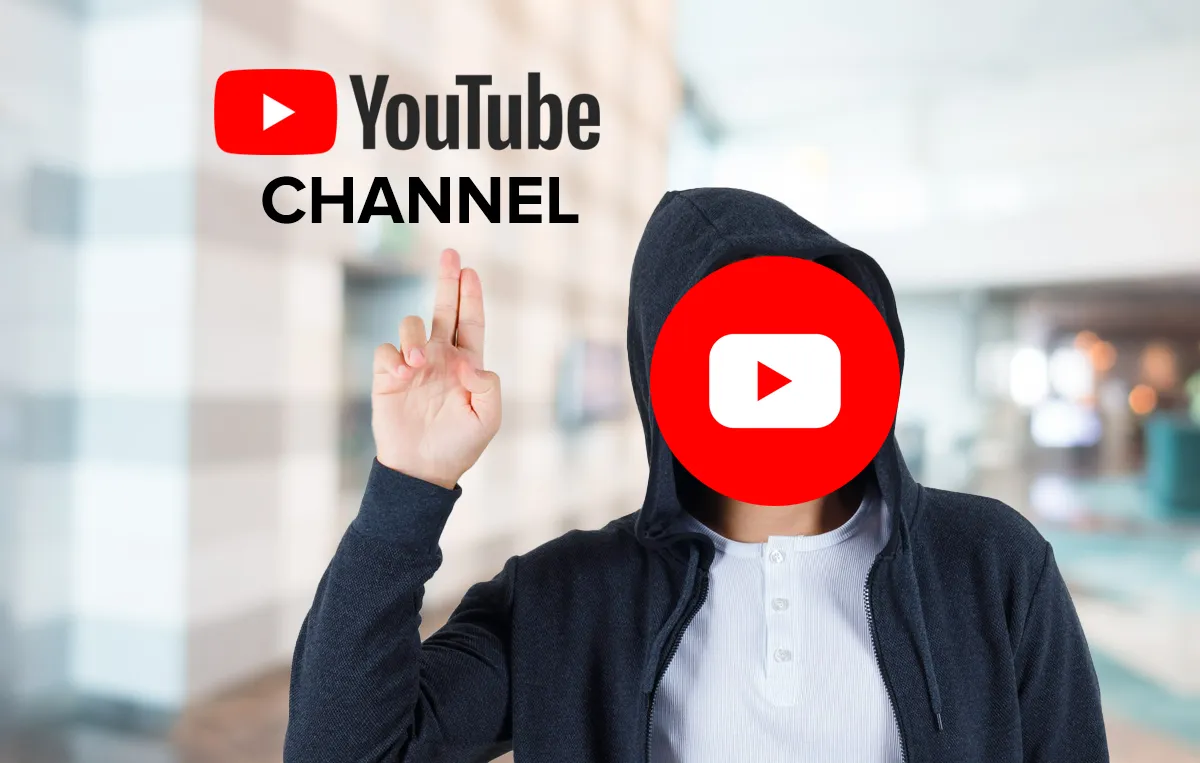
Conclusion
Creating faceless YouTube videos has never been easier. With the power of AI text-to-speech, stock footage, and VEED’s intuitive video editor, you can create high-quality, engaging content that will captivate your audience and grow your channel. So what are you waiting for? Start creating your faceless masterpiece today!
FAQs
Do I need any special equipment to create faceless videos? No! One of the biggest advantages of faceless videos is that you don’t need expensive cameras, microphones, or lighting equipment. All you need is a computer and an internet connection.
Is it possible to monetize a faceless YouTube channel? Absolutely! As long as your content is original, follows YouTube’s monetization policies, and provides value to your audience, you can monetize your faceless channel through ads, sponsorships, and other methods.
What if I want to use my own voice in some videos? VEED allows you to easily combine AI text-to-speech with your own voice recordings. You can use your voice for intros, outros, or specific segments of your videos while using AI for the rest.