Hey there! In this comprehensive guide, we’ll dive deep into the world of YouTube links, revealing the secrets to creating clickable links that keep viewers engaged and within the YouTube ecosystem. Say goodbye to dead links and missed opportunities, and hello to a thriving YouTube presence!
The Anatomy of a Perfect YouTube Link
Before we delve into the nitty-gritty, let’s understand what makes a YouTube link effective. A perfect YouTube link is clickable, keeps viewers inside the YouTube app, and accurately directs them to the intended destination. Sounds simple, right? Yet, many creators stumble, leading to lost viewers and missed conversions.
Mistake #1: Altering the Sacred Link
One of the most common pitfalls is altering video links. When sharing a video link in your description or pinned comment, it must remain unaltered. Shortening it using third-party services like Bitly or Geniuslink might seem convenient, but it can backfire, taking viewers outside the YouTube app.
Why is keeping viewers inside the app so crucial? Because people prefer watching YouTube videos within the app. When you direct them to an external browser, you risk losing their attention.
Solution: Use YouTube’s built-in shortening feature. When you click the Share button, YouTube automatically generates a shortened “youtu.be” link. This is the safest and most effective way to shorten your link while ensuring it remains clickable and keeps viewers within the app.
Pro Tip: Avoid manually modifying the link by removing “https” or adding “www”. These alterations can render the link useless.
Mistake #2: Copying the Description Link
Another grave error is copying links directly from the YouTube description. You might think you’re saving time, but if YouTube has shortened the link and added “…”, proceed with caution.
The “…” indicates that YouTube has compressed the link for display purposes. While the link might still work in the original video’s description, copying and pasting it into another video’s description will result in a dead link.
Solution: Always retrieve the full, unaltered link from the YouTube Studio. This ensures that the link functions correctly when pasted into other descriptions.
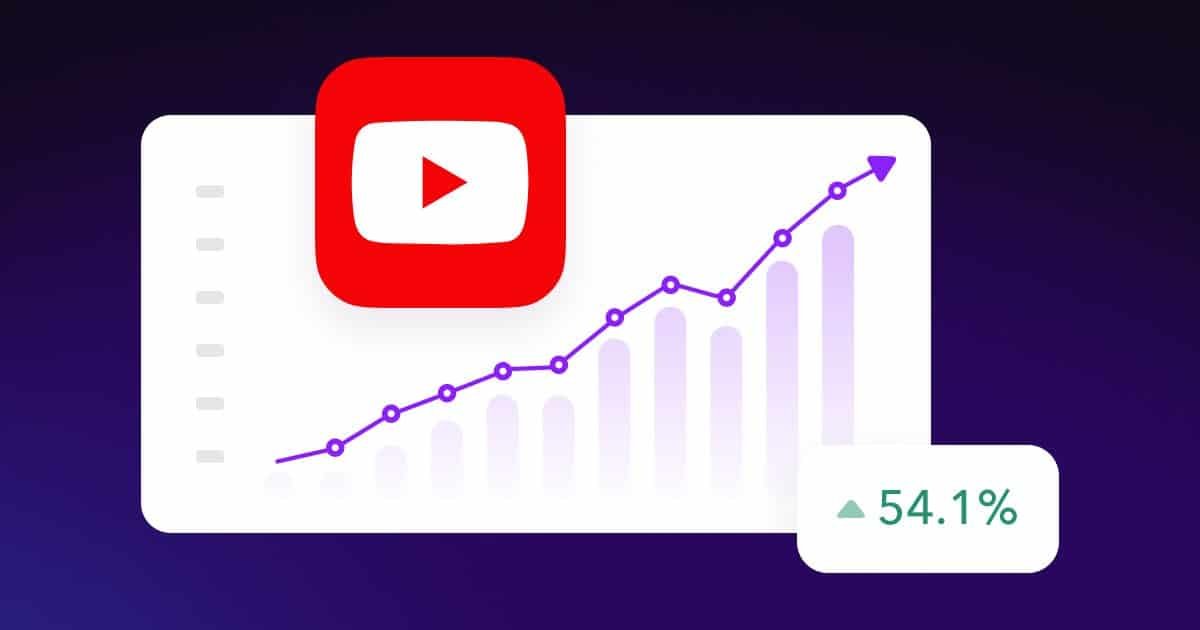
Mastering Website Links: The Key to External Traffic
While keeping viewers within the YouTube app is essential for video links, website links serve a different purpose: driving traffic to your website or funnel. To make these links clickable, you need to follow a specific format.
Mistake #3: The Missing “https”
The biggest mistake people make with website links is simply typing the web address without the “https://” prefix. While “growwithvideolive.com” might work in a Google search, it won’t be clickable in a YouTube description.
Similarly, adding “www” without the “https://” prefix also renders the link unclickable.
Solution: Always include the complete web address, including “https://”, to ensure the link is clickable. For example, “https://growwithvideolive.com” will direct viewers to the intended website.
Pro Tip: You can use link shortening services like Bitly to shorten website links while maintaining their clickability. This is especially useful for long or complex URLs.
Beyond the Basics: Advanced Linking Strategies
Now that we’ve covered the fundamental dos and don’ts, let’s explore some advanced linking strategies to maximize your YouTube impact.
Strategy #1: Strategic Link Placement
Where you place your links matters. Consider these options:
- Video Description: The most common and accessible location for links. Place your most important links at the top of the description for maximum visibility.
- Pinned Comment: Pinning a comment with relevant links can increase engagement and direct viewers to specific resources.
- End Screens and Cards: Use end screens and cards to promote related videos, playlists, or external websites. These visual elements can drive significant traffic.
Strategy #2: Compelling Call-to-Actions
Don’t just drop links without context. Use clear and compelling call-to-actions to encourage viewers to click. For example:
- “Watch this video to learn more about…”
- “Visit our website to download your free guide…”
- “Subscribe to our channel for more amazing content…”
Strategy #3: Mobile Optimization
With the majority of YouTube viewers watching on mobile devices, it’s crucial to ensure your links are mobile-friendly. Test your links on both desktop and mobile to ensure they function correctly and lead to the intended destination.
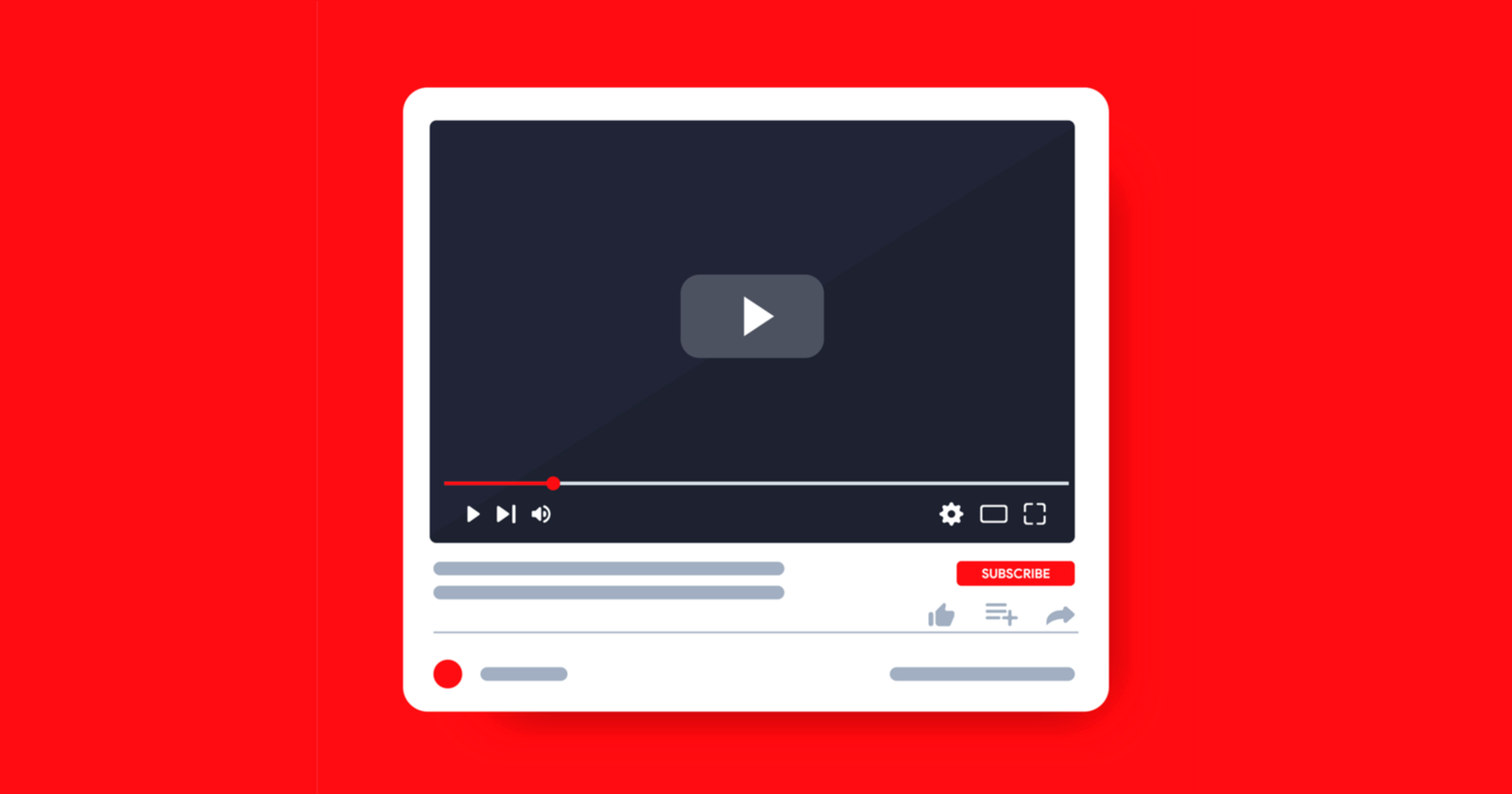
Conclusion
Mastering the art of YouTube links is essential for driving traffic, engaging viewers, and growing your channel. By avoiding common mistakes and implementing strategic linking practices, you can unlock the full potential of your YouTube presence.
FAQs
Why are my YouTube links not clickable? Several reasons can cause this. First, ensure you’re including the “https://” prefix for website links. Second, avoid altering video links by using third-party shortening services. Instead, use YouTube’s built-in shortening feature. Finally, double-check that you haven’t accidentally removed any characters or added extra spaces to the link.
Can I use Bitly or other link shorteners for YouTube video links? While you can use them, it’s not recommended for video links. Shortening video links with third-party services can take viewers outside the YouTube app. For video links, stick to YouTube’s built-in shortening feature to keep viewers engaged within the app. If you are sending viewers to a website, using Bitly is acceptable.
How do I copy links from my YouTube description to use in other videos? Don’t copy the link directly from the description. Instead, go to the YouTube Studio and copy the full, unaltered link from there. This ensures that the link functions correctly in other descriptions.

