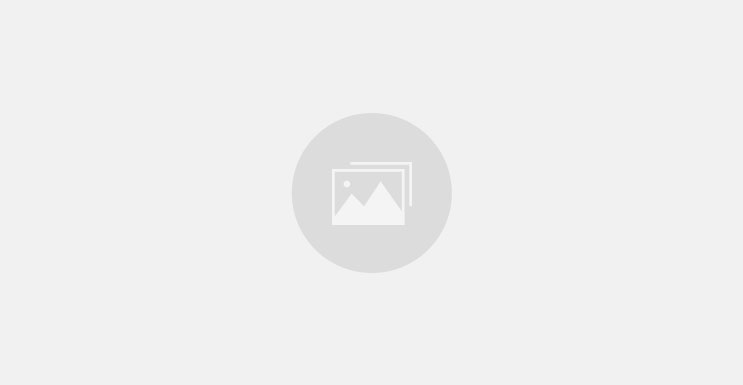Here’s something interesting – 85% of weekly US Pinners buy products they see in brand Pins. That’s exactly what Pinterest does best – it turns visual inspiration into action in real life.
Pinterest stands apart from other social platforms. It functions like a huge virtual pinboard where ideas get saved and organized for future use. The platform now boasts 465 million monthly active users. This visual discovery engine helps people find everything from recipes to home decor inspiration. The user base splits interestingly – 70% women and 30% men, which shows how it appeals to different groups.
New to Pinterest? Wondering what pins actually are? We’ll help you get started. This piece walks you through the simple steps of using Pinterest, from account creation to board organization. The platform comes free of charge, making it available to anyone who wants to collect and save ideas.
Pinterest’s value shines through its longevity. Users save and click Pins up to 90 days before taking action. The platform creates surprising discoveries too – 47% of Pinners who bought something said they stumbled upon their purchase rather than searching for it directly. Your content stays relevant much longer here than on other social media platforms.
Want to start pinning? Let’s head over to the basics and revolutionize how you gather and use ideas!
Create Your Pinterest Account
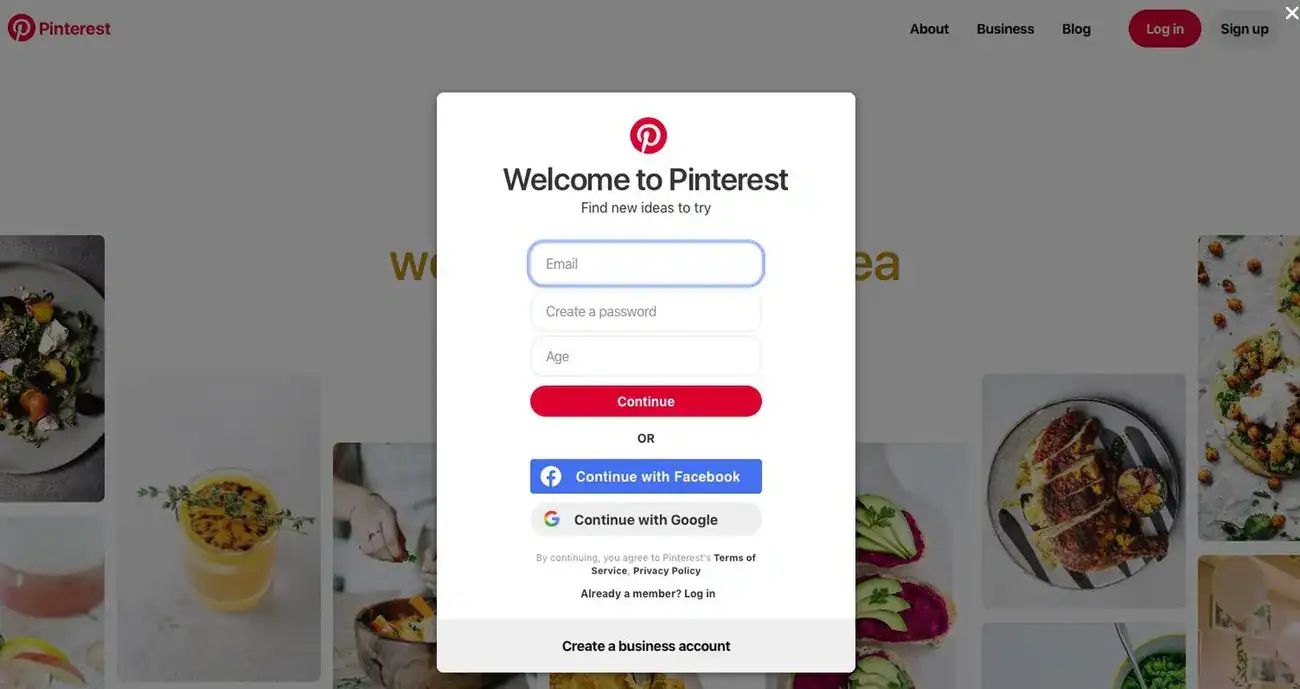
Image Source: Lifewire
Pinterest makes it simple to get started. This visual discovery platform connects over 400 million users who seek inspiration. Your account will help you organize all your creative ideas in one place.
Sign up with email or social login
You can set up your Pinterest account in just a few minutes. Create a personal account with your email address or connect through Facebook or Google to make things easier. The signup process needs you to:
- Enter your email address and create a secure password
- Share simple information like your age and country/region
- Accept Pinterest’s terms of service
Pinterest offers two account types – personal and business at no cost. A business account gives you extra tools like analytics and content creation resources. This option works best if you plan to use the platform professionally.
Choose your interests to personalize your feed
Pinterest will ask you to pick at least five topics that interest you after you create your account. Your selections are vital since they shape what appears in your home feed. The platform uses your choices to create relevant content recommendations that match your priorities.
Pinterest starts building your profile based on your selected interests once you click the verification link in your inbox. This personalization will give a feed that matches your tastes right from the start.
Set up your profile and picture
A complete profile helps others find and connect with you on Pinterest. Your profile page introduces you to the Pinterest community. These elements matter most:
Pick a username that’s short, searchable and represents you or your brand. This becomes your Pinterest URL and makes it easy for people to find you.
It also helps to upload a recognizable profile picture. Business accounts should use company logos with solid colors – they stand out nicely against Pinterest’s white background. Business accounts can add a cover image at the top of their profile page.
The final touch is a short bio that captures what you and your content represent. Using relevant keywords in your description helps new followers find your profile.
Understand the Basics of Pinterest
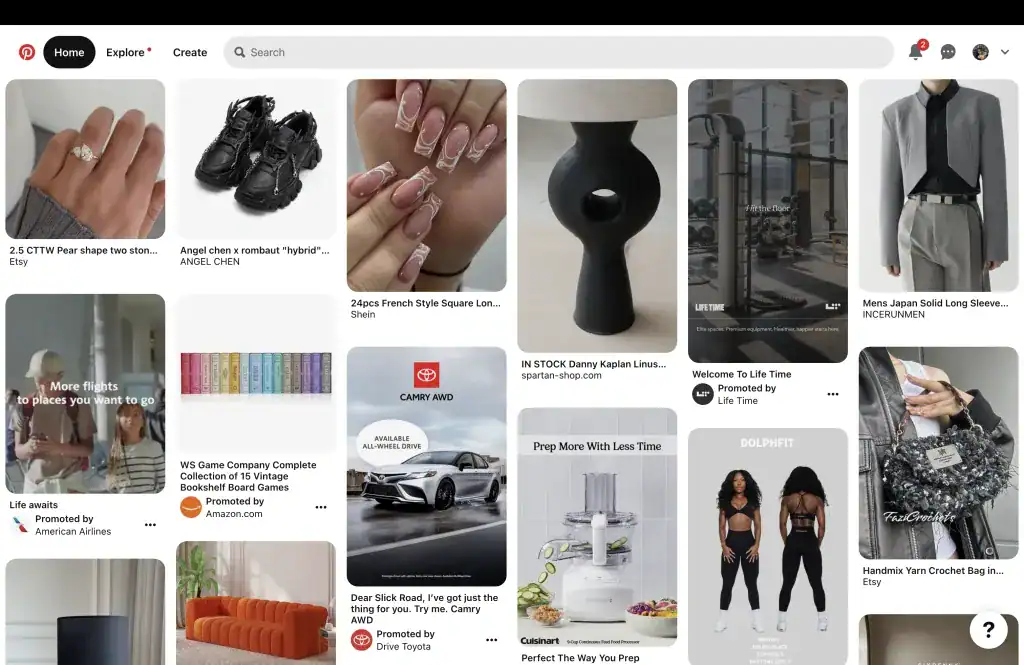
Image Source: IXD@Pratt
Pinterest helps people find visual inspiration for everything from recipes to home renovations. Your account is ready, so let’s look at the key elements that power Pinterest.
What are Pins on Pinterest?
Pins work like visual bookmarks where users save content they love. These digital bookmarks come in different forms – you’ll see simple image pins with a single picture and video pins that start playing as you scroll through your home feed.
Users can click through each Pin to reach its source website or URL. Pinterest goes beyond simple images by offering special pin types such as:
- Recipe Pins with serving size, cook time, and ingredients list
- Article Pins showing headlines, authors, and descriptions
- Product Pins that show up-to-date pricing and availability
You can save anything inspiring with a simple click of the “Save” button.
How do Boards work?
Boards let you group your saved Pins. They work like digital scrapbooks, each with its unique theme. You might want separate boards titled “Summer Recipes,” “Home Office Ideas,” or “Travel Destinations.”
Making a board is easy from your profile or while saving a new Pin. Boards keep your ideas tidy and help others browse your profile. Secret boards come in handy for private projects or surprise parties – only you and invited people can see them.
How does Pinterest work behind the scenes?
Pinterest stands apart from typical social media by showing content based on relevance instead of time. The platform learns from what you do and tailors recommendations in your home feed.
Your saved Pins and followed accounts help Pinterest understand your priorities and improve its suggestions. Content that gets lots of saves ranks higher because it shows ideas people want to try.
Pinterest’s search function acts like a visual search engine. It helps you find ideas even without the exact words to describe what you want.
Start Using Pinterest for Beginners
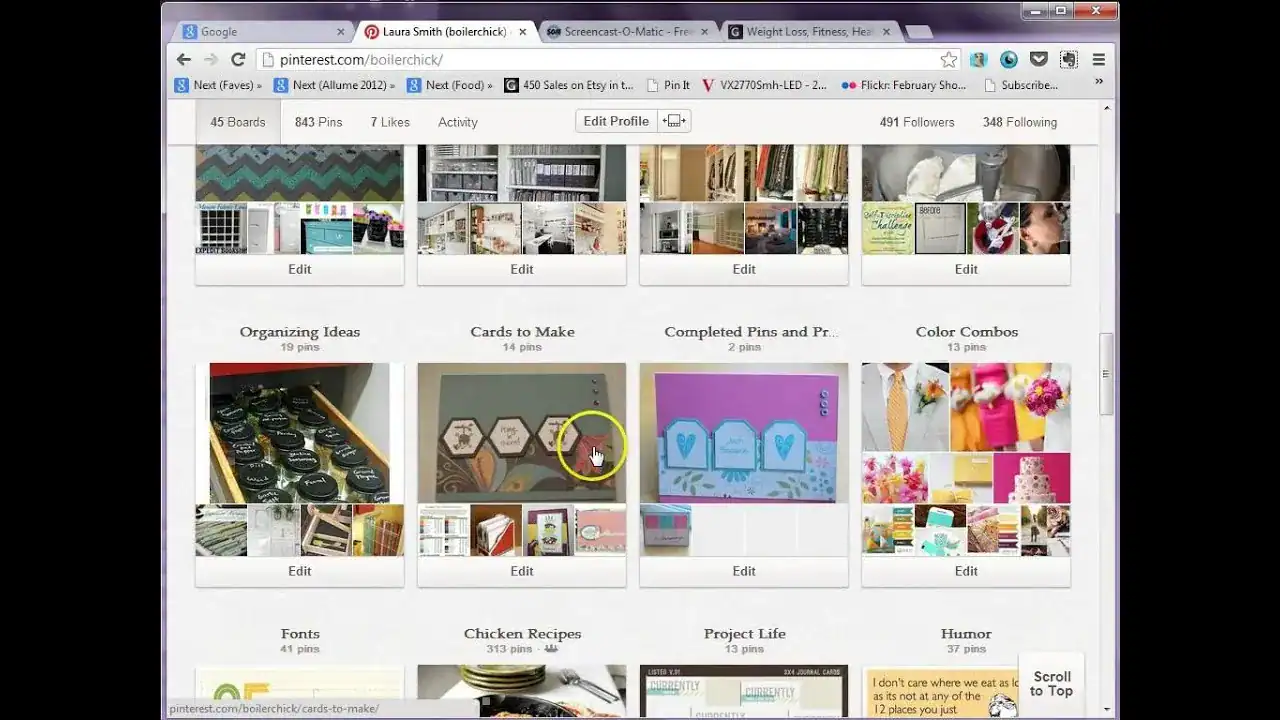
Image Source: Get Organized HQ
You now know what Pinterest is all about, so let’s dive into using it! Getting your hands dirty with Pinterest helps you realize its full potential as a tool to find new things.
Follow people and boards you like
Your first step toward a tailored experience starts with finding and following interesting people and boards. You can check if your Facebook or email contacts use Pinterest already. Just hover over your name in the upper right corner and click “Find Friends”. While browsing your favorite blogs, look for Pinterest buttons to follow those creators directly.
Found someone interesting? Click the “Follow” button at the bottom of their profile description to see their pins in your feed. You can also follow specific boards without following everything. Just click the ellipsis icon next to a board title and select “Follow”.
Search for ideas using keywords
Pinterest’s search function helps you find content that lines up with what you love. Type keywords in the search bar at the top of your screen to explore new ideas. As you search, Pinterest suggests related terms under the search bar called “guides” that help fine-tune your results.
The filters menu appears after searching to help you narrow down results. You can filter by content types including Pins, Boards, Profiles, Videos, and Products.
Repin content to your own boards
All but one of these pins you see on Pinterest are repins. Something caught your eye? Save it to your boards with the “Save” button. Pick the right board category and edit the pin description before saving.
Smart repinning builds your reputation as a go-to resource in your niche. The account you repinned from gets a notification, and they might check out your profile too.
Use the Pinterest browser button to save from the web
The Pinterest browser extension makes it easy to save ideas right from any website:
- Visit the Pinterest goodies page (about.pinterest.com/goodies/)
- Scroll down and click “Install Now”
- Once installed, you’ll see a Pinterest button in your browser toolbar
This button lets you pin images straight from the source with one click. You’ll add fresh content to Pinterest while building your collection of ideas from around the web.
Tips to Stay Organized and Engaged
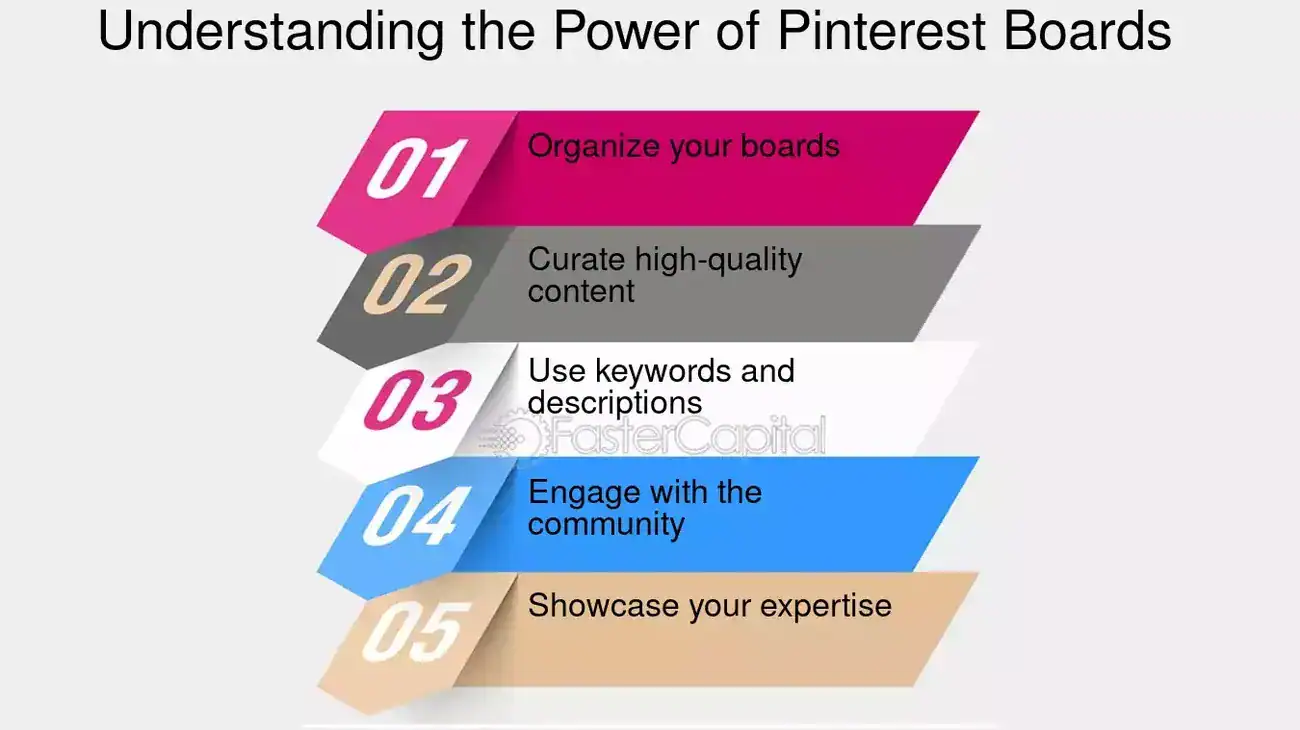
Image Source: FasterCapital
A well-organized and relevant Pinterest feed will help you make the most of this visual platform. You can get more value from your pin collection with these simple tips to keep everything inspiring and clutter-free.
Create clear board names and categories
Good board organization makes it easy to find your saved content later. You might want to name your boards with a broad category first and add a specific descriptor like “Recipes-Breakfast” or “Home-Kitchen”. Pinterest lets you arrange your boards in three ways: alphabetically (A to Z), by most recent saves, or through custom arrangement where you can drag and drop boards. Large collections work better when you split general categories into specific boards to avoid messy, overwhelming collections.
Use secret boards for private planning
Secret boards work great for ideas you want to keep private. These collections stay visible only to you and anyone you invite. A lock icon next to the board’s name shows its private status. Secret boards come in handy for surprise party plans, personal projects, or future business campaign ideas. Making one takes just a click – toggle “Keep this board secret” as you name your new board.
Check your home feed regularly for new ideas
Fresh content based on your interests and activity keeps showing up in your home feed. The home feed tuner helps create a customized experience. This tool lets you adjust what you see based on your activity, boards, interests, and the people you follow. Take a quick look now and then to remove outdated topics and keep your feed relevant.
Unfollow boards that no longer interest you
We all outgrow certain content or creators. A quick cleanup of your following list keeps your feed fresh and matches your current interests. Your profile makes it simple to unfollow – just tap “Following,” go to the “Boards” tab, and click “Unfollow” under any board you don’t want updates from anymore. This quick maintenance keeps your Pinterest experience meaningful to you.
Conclusion
Pinterest isn’t just another social media platform. The platform works as a powerful visual discovery engine that turns ideas into action. This piece shows you everything you need as a Pinterest beginner – from setting up your account to hosting boards and finding inspiration.
Your Pinterest experience begins with a profile that shows what you love. Understanding pins and boards are the foundations of how you’ll use the platform. These visual bookmarks and collections let you save and organize everything from recipes to home décor ideas. Pinterest becomes the perfect spot to plan any project you can think of.
Note that Pinterest doesn’t work like other social platforms that show posts in time order. The content you see depends on what matches your interests, not when it was posted. Your feed will fill with ideas you’ll actually want to try when you follow accounts and boards that match your priorities.
Good organization helps your Pinterest experience work better. You’ll always find what you need with clear board names, smart repinning, and regular feed updates. On top of that, secret boards give you private spaces to plan when you’re not ready to share ideas with everyone.
This beginner’s guide gives you the tools to start using Pinterest with confidence. The platform’s 465 million monthly users have found that there was something special about turning visual inspiration into real-life projects. Now you can join them and start pinning!
Key Takeaways
Pinterest is a visual discovery platform where 85% of weekly users make purchases based on brand pins, making it a powerful tool for turning inspiration into action.
• Create a personalized account by selecting interests, setting up a clear profile, and choosing between personal or business account types
• Master the basics: Pins are visual bookmarks linking to websites, while boards organize your saved content into themed collections
• Start engaging by following relevant accounts, searching with keywords, repinning quality content, and using the browser extension
• Stay organized with clear board names, secret boards for private planning, and regular feed maintenance to keep content relevant
• Unlike other social platforms, Pinterest shows content based on relevance rather than chronology, with ideas having staying power up to 90 days
With 465 million monthly active users and content that maintains engagement long after posting, Pinterest offers a unique opportunity to collect, organize, and act on visual inspiration across countless topics and interests.
FAQs
Q1. What is the main purpose of Pinterest?
Pinterest is a visual discovery platform where users can find and save ideas for various topics like recipes, home decor, fashion, and more. It allows you to collect inspiration, plan projects, and discover new products through images and videos called “Pins.”
Q2. How can I use Pinterest effectively?
To use Pinterest effectively, start by creating boards with clear names to organize your pins. Follow accounts and topics that interest you, use the search function with keywords to find new ideas, and save pins to your boards. Regularly check your home feed for fresh content and use the browser extension to pin ideas from across the web.
Q3. What’s the difference between pins and boards on Pinterest?
Pins are individual visual bookmarks that link to external websites or content within Pinterest. Boards, on the other hand, are collections where you organize and group related pins. Think of pins as the individual ideas and boards as the folders where you categorize these ideas.
Q4. Can I keep some of my Pinterest activity private?
Yes, Pinterest offers a feature called “secret boards.” These are private collections visible only to you and anyone you specifically invite. Secret boards are perfect for planning personal projects, surprise events, or storing ideas you’re not ready to share publicly.
Q5. How does Pinterest determine what content to show me?
Unlike chronological social media platforms, Pinterest uses an algorithm that displays content based on relevance to your interests rather than posting time. The platform learns from your activity, including the pins you save and the boards you follow, to continuously refine and personalize your home feed recommendations.