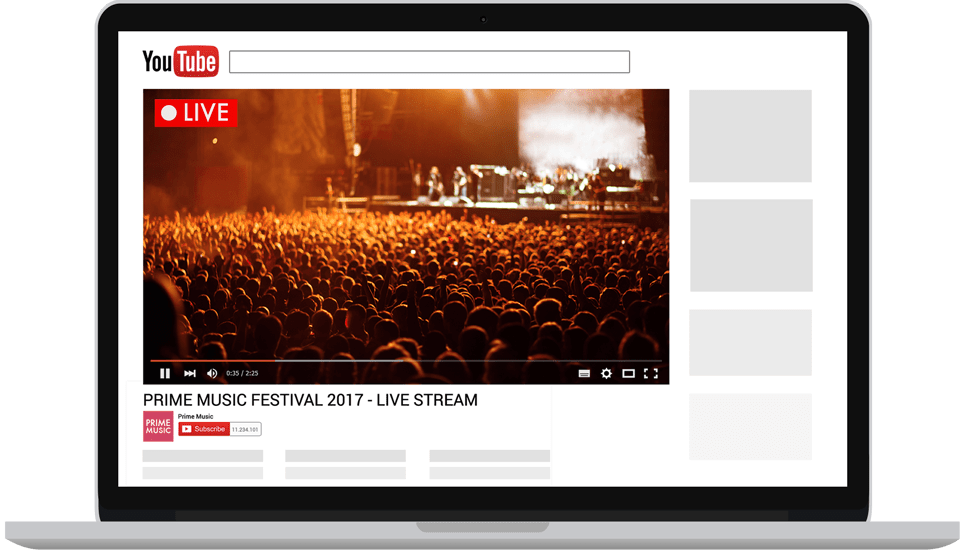Hi there! According to LYFE Marketing, 63% of people aged 18 to 34 watch live streaming content regularly. Also, 47% of live streaming video viewers worldwide are watching more live videos this year compared to a year ago. Your business should be live streaming, and here’s a guide to get you started.
What is Live Streaming?
Live streaming refers to videos that viewers experience in real time. Live streaming has exploded in popularity, increasing 1,200% in 2020. Users can stream on mobile, desktop, or tablets, and can do it online or over data. Live streaming is an engaging form of video that has only grown in popularity.
Why Should My Small Business Use Live Streaming?
Live streaming is useful for small businesses. Specifically, 64% of consumers are likely to buy a product after watching a product video online, and over 80% of consumers prefer video from a brand on social media over regular social posts. Live streaming is an excellent way to engage with your customers and potential customers. Live streams are not limited by physical space, so you can reach people who are not in your town, expanding your potential customer base. It’s also a great way to showcase new products or services, build relationships, and grow community around your business. People watch nearly 6 minutes longer when a video is live compared to when it’s pre-recorded.
Best Practices for Live Streaming
There is a lot of planning that goes into creating great live streams. These best practices are organized in the order that LYFE Marketing recommends completing them.
- Audience and Planning
- Content
- Best places to go live and how to do it on each platform
- Ideas and tips for promoting your live stream and extending the life of your live video
- Practicing live streams
Audience
Before planning a live stream, spend time thinking about the audience. If the live content doesn’t serve the audience, then it will not add value to their lives through either entertainment or information, and they are not going to have a good experience. Before planning content and figuring out where to publish, ask the following questions:
- Who are my existing customers?
- What content or products do they engage with the most?
- What are they asking for either directly through messages and comments, or generally what are their pain points?
- What kinds of content do they watch on other channels or other accounts?
- What kind of customers do I want to attract?
- Where do these people hang out?
- What do they engage with?
Content
After developing a clear picture of who the content is for and what they like, begin brainstorming. Depending on what has been discovered about the audience, here are some ideas for content:
- Answer frequently asked questions
- Give a tour of your office or warehouse
- Unbox a new product or a subscription box
- Walk through one of your processes, like choosing colors for a new line or quality control
- Invite a few team members to join and answer questions about work culture
- Share live music or live performance
- Show bakers, cooks, or baristas making treats, food, or drinks
- Style a few looks to show from your retail store
- Guide viewers through a tutorial
- Draw winners for a giveaway live on camera
- Interview an expert
- Share knowledge about a specific topic
- Share thoughts on industry news or changes
- When live events are a thing again, walk through an event and show off the cool things that are seen and the cool people that are met
- Host a quiz or a trivia night, with bonus points if there are prizes for correct answers or quickest answers
- Play a game
- Do a challenge either with yourself, an expert, or employees
- Try something novel or interesting live on camera
- Take viewers through a routine
- Host a talent show; this would be great for fundraising
- Do a live flash sale where people claim and pay for items in the comments
- Share some hacks that you’ve learned from your years of experience
Engagement Plan
To keep the live stream entertaining so people will stay and come back for the next one, create a plan for engagement. To avoid awkward or dead air time and decrease the chances of fumbling for a transition or a new question, create a plan for engagement. Ideas to get started include:
- Outline the live with bullet points and estimated times for each portion of the stream; aim for about 10 minutes for the first live, as going too much longer can be overwhelming
- List out engaging questions to ask, as well as timing guidelines; it can be hard to emphasize on the fly, so having prepared questions works really well
- Have someone there to help moderate comments; don’t be afraid to kick people out
- Save viewer questions to answer toward the end of the live stream or for a few pre-planned times throughout; this will help avoid getting distracted or the stream feeling disjointed

Where to Stream
There are a variety of options for live streaming. The most popular options that are easily accessible to small businesses and are free are:
- YouTube
- TikTok
Don’t take too long worrying about which platform to start on, as it is possible to expand to other platforms.
YouTube
YouTube is a great option for small businesses because it is easy to navigate, is probably something many are already familiar with, and is popular. YouTube is the second most popular search engine in the world. There are over two billion active users on YouTube, and YouTube video results show up in Google search results. Google owns YouTube. After the live stream ends on YouTube, the video is automatically saved and uploaded to the channel. It is possible to edit, add, or remove cards and screens and descriptions after the video is processed, which can take up to a few hours. When attempting to live stream for the first time, YouTube will make you wait 24 hours after tapping the go live button.
To go live:
- Log into your YouTube account
- Tap the plus camera button and choose go live
- If you’re new to live streaming, you may get a walk-through tutorial
- Choose to go live now or to schedule it for later
- Allow permissions to your camera and your microphone
- Add your title; this should be a researched SEO-friendly title that is interesting and catches people’s attention
- Select your privacy settings
- Let YouTube know whether the video is made for kids or not
- Click more options to set the description; use researched keywords to make it discoverable
- Select your category and double check that the camera and microphone being used are the correct camera and microphone
- Click next
- Get ready for a quick photo for the thumbnail
- If you get a message about a holding time for new accounts, you will have 24 hours to wait until you can go live immediately
When going live from YouTube, you can use your webcam, which is an easy option for beginners. You can also go live directly from your phone, but your channel needs to have at least 1,000 subscribers before this option is available. For super high-quality streams, you can also stream with an encoder, but this option is a lot more advanced and can be a lot for a small business to deal with.
You can go live directly in the Instagram app, and when you go live, your video will show in stories. When the broadcast is over, you can share it to your IGTV. This is a good choice if you’re not super comfortable with other platforms, and setting up an external mic and camera is not ideal. Most camera phone quality is great for Instagram because the audience is most likely viewing it on their phones anyway, so super high definition video is not required. It is also possible to shoot in the proper orientation without doing any extra work.
To go live from the IG app:
- Tap Plus at the top or swipe right anywhere in your feed
- Scroll to live at the bottom
- To add a title, tap add title on the left; make it interesting and on topic
- Tap the live button at the bottom
On Instagram, you can invite up to three other people to join a live room. This is a fun way to keep folks engaged and find new audiences. Each person will bring their own audience, so you’ll get a mix of new people and existing people. You can also utilize shopping and fundraising features during Instagram lives.
Ideas for who to invite to join a live stream:
- Invite employees to talk about the company culture or new products or their experience
- Invite expert guests who can answer specific questions or discuss certain topics
- Invite collaborators
- Have the owner and their pet make a guest appearance
- Invite your biggest fans
To start a live room in the app:
- Swipe left and choose live camera
- Add your title
- Tap the rooms icon to add your guests
Like on YouTube and Instagram, when you go live on Facebook it’s native to the app, and you can save your live to reshare. On Facebook, live videos get 10 times more comments than regular videos and three times longer watch time. Facebook has a lot of different options to go live:
- Go live on mobile via the Creator studio app
- Go live on mobile via the Facebook app
- Go live from a desktop computer via live producer
To go live from the Facebook app:
- Navigate to the page, group, profile, or event where you want to publish your live stream
- Tap the live button at the bottom of the post composer
- Add a description to your video; you can also tag friends, check into a location, and add a feeling or activity
- Tap start live video
- When you want to end your broadcast, tap finish
To go live from the Creator studio app:
- Open the Creator studio app
- Click the pen and paper icon in the top right corner of the home or post tab
- Select the live post option
- Add a description to your video; you can also tag friends, check into location, add a feeling, or an activity
- Tap start live video
- When you want to end your broadcast, tap finish
To go live from desktop:
- At the top of your news feed, click what’s on your mind
- Click the three dots icon
- Click live video; you will automatically be redirected to live producer
- Write a description for your video
- Click go live in the bottom left
- When you want to end your broadcast, click finish
When choosing to schedule for later on Facebook, Facebook will automatically create two posts. The first is an announcement post, and as soon as the post is scheduled, Facebook publishes an announcement to the page to let followers know. Folks who see the announcement can click get reminder for a one-time reminder notification that will be sent to them shortly before the stream begins. The second will be a live broadcast post, so when it’s time for the live, Facebook will publish a post linking to the live stream.
TikTok
TikTok is an excellent choice if you’re already using TikTok and your audience is there. Live videos can show up in new viewers’ For You page and will show to existing followers in the app. A live shows up as a preview, and users tap to join; when in the live, users can leave comments, send reactions, and even send money. Live videos are favored by the TikTok algorithm.
To go live, press the create button, and then click go live. After the live, there are options to add effects or add moderators to filter comments and flip the camera around. To go live, you have to have at least 1,000 followers and need to be over 16 years old.
LinkedIn allows live streaming. To be eligible to apply for live streaming privileges on LinkedIn, you have to meet a few conditions:
- You need to have 1,000 followers or connections or be a page with over 500 members
- You need to show that you’ve already been posting original content to your LinkedIn profile; LinkedIn wants to see a track record of original content production
- You need to not have been dinged by not following Community guidelines
- If you’re currently in China, live streaming is not available to you
After you submit the form, LinkedIn takes 3 to 4 business days to get back to you.
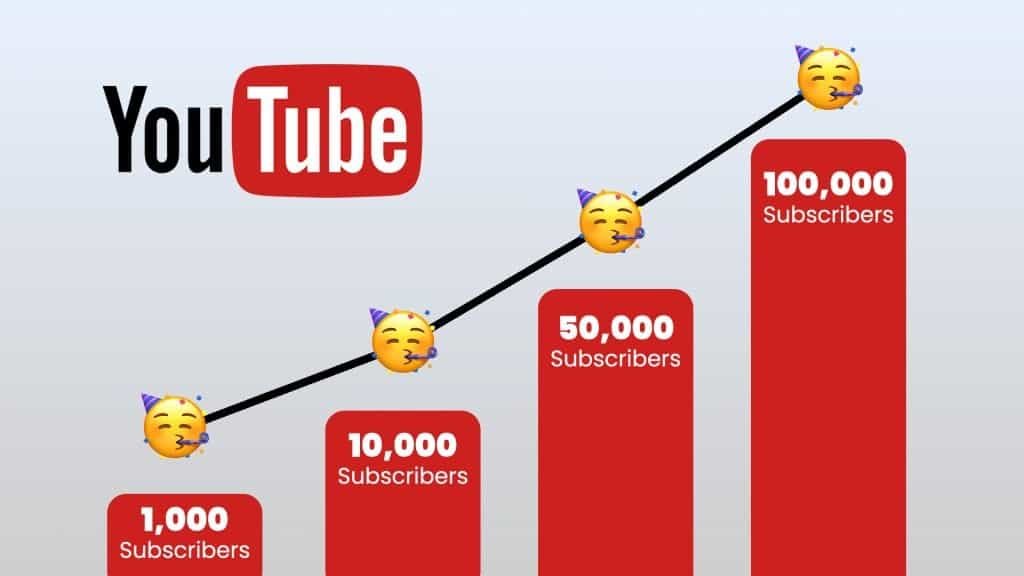
Promotion
To promote a live stream in advance:
- Send an email if you have an email list; send out an email a couple of weeks in advance, then follow it up a week later, send a reminder the day before, and an hour before too
- Post it on social media
- Create an event on Facebook or LinkedIn and share that event across platforms; ask for RSVPs because Facebook and Linkedin will remind attendees
- Post an Instagram story and use the countdown sticker; viewers can request a reminder by tapping that sticker
- Utilize scheduling in advance; use the links to the pages or streams to tell the world what’s coming up
- Fill out your title and description well in advance so the people who visit those links know what to expect
- Use keywords in your titles and descriptions if you’ve scheduled it in advance
What to Do at the End
Include a call to action at the end of the live stream. Methods to end a live stream include:
- Encourage viewers to follow the account and tell them what they’ll get
- Ask for them to meet you somewhere else
- Remind people to follow if they’re not already
- Ask for engagement
- Let them know when the next live stream is
Extending the Life of a Live Stream
Consider how to repurpose a live stream to maximize its reach and effectiveness. If the stream went well, post it on YouTube, share it to Reels in IGTV, and take clips to make shorter videos and graphics. Send a follow-up email after the live stream is over. In that email:
- Thank folks for joining
- Provide a recap of what you covered
- Include a link to the Replay for anyone that missed it
- Tease or shout out any funny or interesting moments that happened during the live
- Include links to the live stream
- Encourage them to subscribe so they don’t miss the next one
- If you have the next one planned, let them know when that is and tell them they don’t want to miss out
Practicing
Tips for practicing live streaming include:
- Set up a private group or account to practice on and only invite a couple of employees who are working on the project
- Practice taking questions live
- Have someone make a loud noise or knock something over randomly during the stream to prep for the unexpected
- Try with a prompter and without
- Try with a whiteboard and without
- Try with notes next to you and without
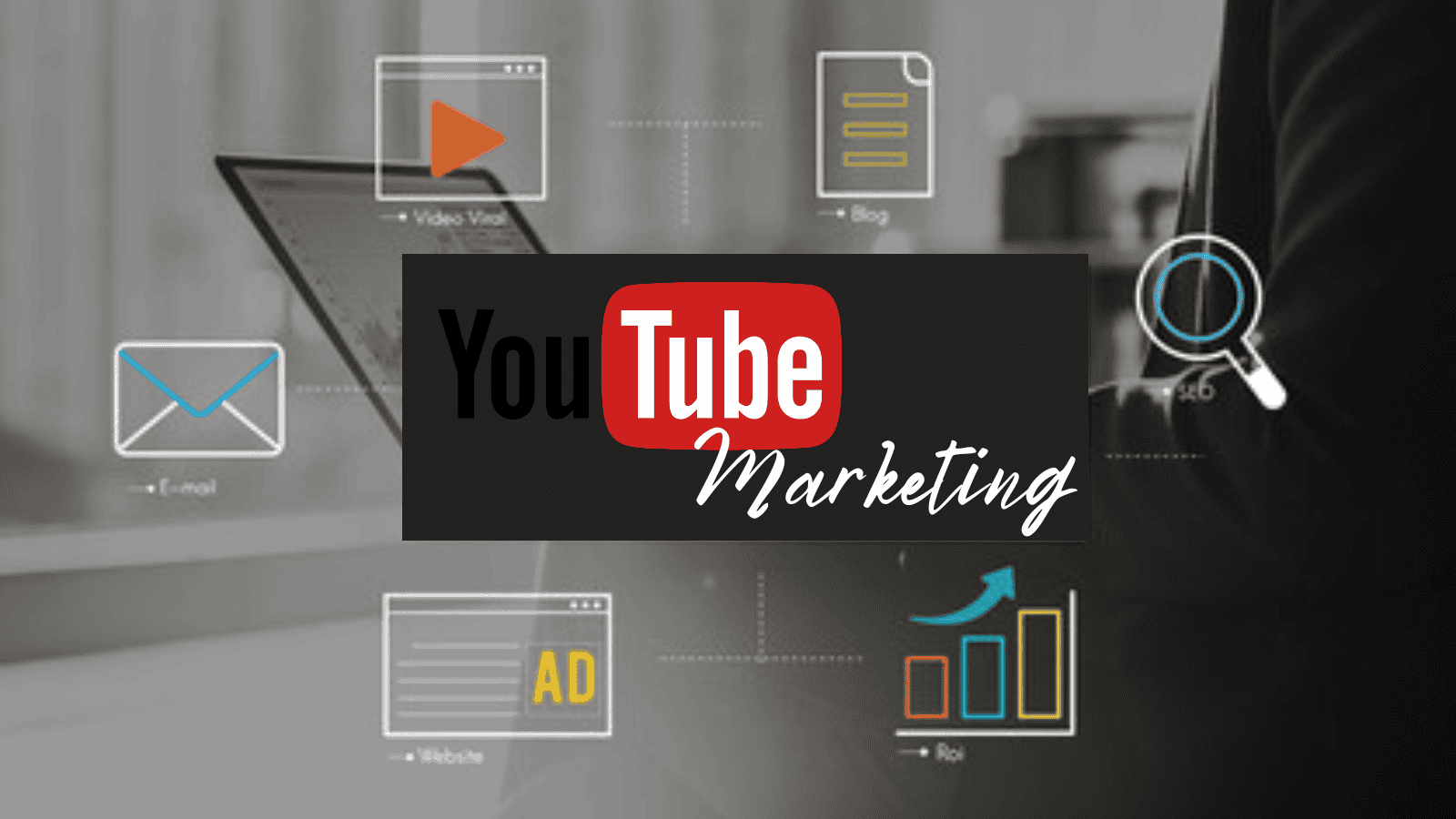
Conclusion
Live streaming is an excellent way to engage with your customers and potential customers. With the right planning and preparation, anyone can create successful live streams that grow their community and showcase their business.
FAQs
How long should my first live stream be? Aim for about 10 minutes for your first live stream.
What if I don’t know what to talk about? Brainstorm ideas based on what you know about your audience.
What platforms should I use? Start on the platform with your most engaged audience.