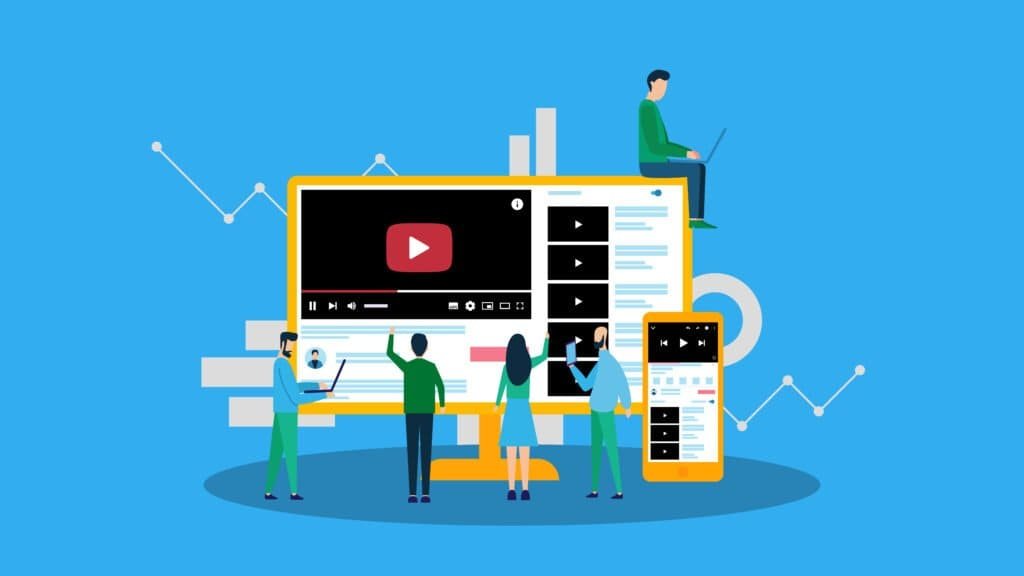Howdy man! Do you want to skyrocket your views and get more clicks on your YouTube videos? The secret is not just great content, but also a killer thumbnail that grabs attention and makes people want to click! In this blog post, we’ll show you how to create an eye-catching YouTube thumbnail for free in just 5 minutes, using a versatile graphic design platform called Canva. With the right tools and techniques, you can elevate your thumbnail game and truly stand out among the crowd. We’ll also highlight common pitfalls to avoid so you can stop deadly YouTube thumbnail mistakes before they happen. Get ready to transform your video engagement and attract more viewers with stunning visuals!
Why Thumbnails Matter: The Key to YouTube Success
Think of your YouTube thumbnail as a movie poster. It’s the first thing people see, and it determines whether they’ll take a chance on your video. A well-designed thumbnail can:
- Increase Click-Through Rate (CTR): A captivating thumbnail piques curiosity and entices viewers to click.
- Boost Views: More clicks translate to more views, which helps your video rank higher in search results.
- Enhance Branding: Consistent thumbnail design reinforces your brand identity and makes your videos instantly recognizable.
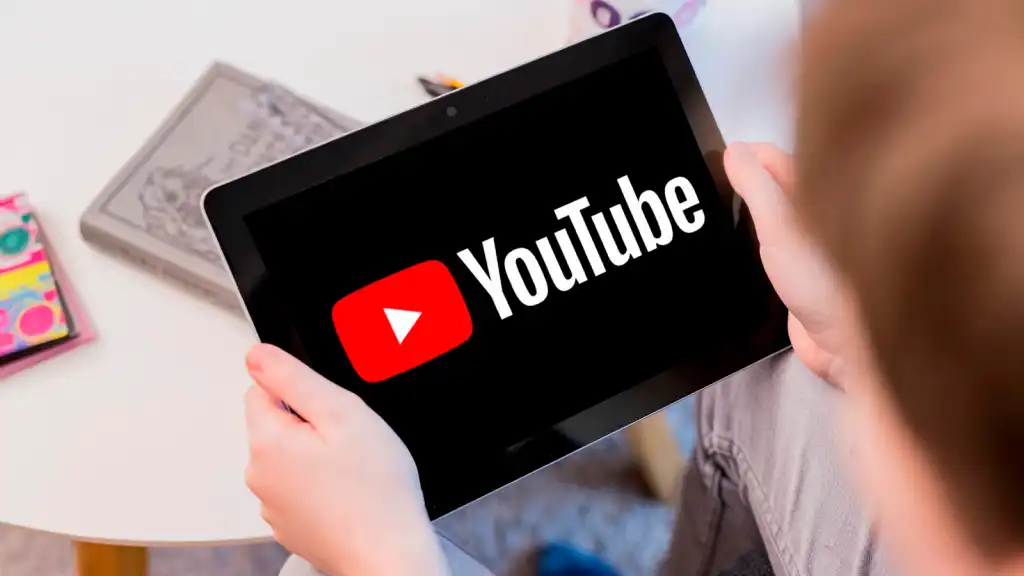
The Magic of Canva: Your FREE Thumbnail Design Studio
Canva is a user-friendly graphic design platform that allows you to create stunning visuals for social media, presentations, posters, and more. The best part? It’s free to use! With Canva, you don’t need to be a design expert to create professional-looking thumbnails.
Here’s how to create a click-worthy YouTube thumbnail in 5 minutes:
Step 1: Find a Striking Image
- Option 1: Free Stock Photos: If you don’t have a great image of your own, head to free stock photo websites like Pexels, Pixabay, or Unsplash to find high-quality images.
- Search for relevant keywords to find images that match your video’s topic.
- Download the image you like.
- Option 2: Canva’s Image Library: Canva has a vast library of free images that you can use.
- Click on “Photos” on the left-hand side of the screen.
- Type in your search term to find relevant images.
- Look for images labeled “Free” to avoid any charges.
Step 2: Sign Up for Canva (It’s FREE!)
- Go to Canva.com and sign up for a free account.
- You can sign up with your Google or Facebook account for a quick and easy signup, or use your email address to create a new password.
- Skip the pro version for now – the free version has everything you need to create amazing thumbnails.
Step 3: Choose a YouTube Thumbnail Template
- Click on the “Create a design” link and choose “YouTube Thumbnail”.
- Canva’s YouTube thumbnail template is perfectly sized at 1280 by 720 pixels.
- Browse through the pre-designed templates for inspiration or start with a blank canvas.
- Select a template that resonates with your video’s theme.
Step 4: Add Your Image
- Upload Your Image:
- Click on “Upload” on the left-hand side.
- Click on “Upload media” and select the image you downloaded from Pexels, Pixabay, Unsplash, or your own files.
- Once the image is uploaded, click on it to add it to your thumbnail design.
- Adjust the Image:
- Delete any existing images on the template by selecting them and hitting “Delete” on your keyboard.
- Send your new image to the back by right-clicking on it and selecting “Send to back”.
- Drag the edges of the image to fill the thumbnail space.
- Modify the Image:
- Click on “Adjust” to modify the image.
- Modify the brightness or contrast.
- Click “Undo” to revert your changes.
Step 5: Edit Your Text
- Customize the Text Boxes:
- Click on the text box to edit the text.
- Drag out the edges of the text box to make it wider.
- Change the color of the text box by clicking on the color box at the top.
- Write a Compelling Headline:
- Type in a catchy title that accurately reflects your video’s content.
- Use clear, concise language that grabs attention.
- Format Your Text:
- Center the text by clicking on the “Alignment” button.
- Change the font size and style to make your text stand out.
- Increase the text box by dragging out the edges and the text will automatically become bigger when you do that.
- Adjust the size to 100 by typing it in the box.
- Add a Subheading:
- Include a subheading that provides more context or highlights a key benefit of watching your video.
- Center your subheading by clicking on “Alignment”.
- Highlight Key Words:
- Change the color of specific words in your headline or subheading to make them pop.
- Use contrasting colors that are visually appealing.
Step 6: Download Your Masterpiece
- Click on “Download” at the top right-hand corner of the screen.
- Leave the file type on PNG for a high-quality image.
- Click “Download” to save your thumbnail to your computer.
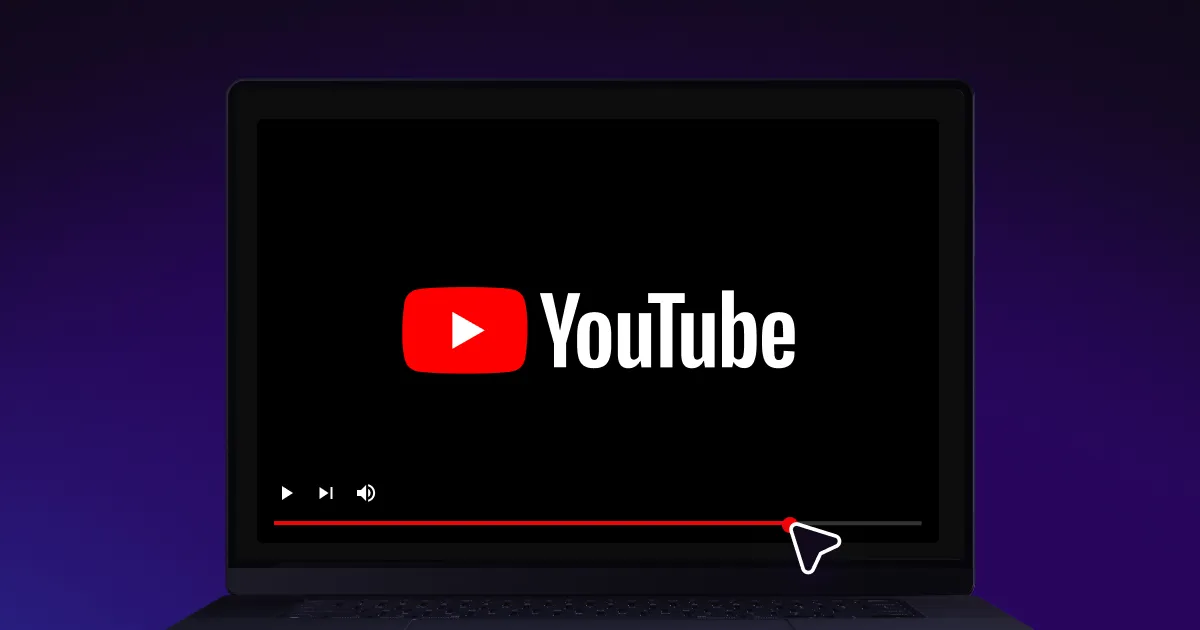
Pro Tips for Thumbnail Domination
- Use High-Quality Images: Blurry or pixelated images will turn viewers off. Always use high-resolution images that are clear and sharp.
- Create a Consistent Brand: Use the same fonts, colors, and overall style for all your thumbnails to create a cohesive brand identity.
- A/B Test Your Thumbnails: Experiment with different designs to see which ones perform best. YouTube allows you to test different thumbnails and track their click-through rates.
- Use Bright, Contrasting Colors: Make your thumbnail stand out by using bold colors that contrast with the YouTube background.
- Include a Human Face: Thumbnails that feature a human face tend to perform better, as they create an emotional connection with viewers.
Canva Pro: Unleash Your Inner Design Superhero (Optional)
While the free version of Canva is powerful enough for most users, Canva Pro offers additional features that can take your thumbnails to the next level. For $9.95 a month, you’ll get access to:
- Unlimited Access to Premium Images and Elements: Unlock a vast library of professional-quality photos, illustrations, and graphics.
- Background Remover: Instantly remove the background from any image with just one click.
- Magic Resize: Resize your thumbnail to fit other social media platforms with ease.
- More Storage: Store all your designs in the cloud and access them from anywhere.
Conclusion
Creating eye-catching YouTube thumbnails doesn’t have to be complicated or expensive. With Canva, you can create professional-looking thumbnails for free in just 5 minutes. By following the steps outlined in this blog post and implementing the pro tips, you’ll be well on your way to thumbnail domination! So, what are you waiting for? Start creating your first thumbnail today and watch your views soar!
FAQs
Do I really need a custom thumbnail? Can’t I just use a screenshot from my video? While you can use a screenshot, it’s not recommended. Custom thumbnails are much more effective at attracting attention and increasing click-through rates. A generic screenshot is unlikely to stand out from the crowd.
What if I’m not a designer? Can I still create a good thumbnail? Absolutely! Canva is designed for non-designers. Its user-friendly interface and pre-designed templates make it easy for anyone to create professional-looking thumbnails, regardless of their design skills.
How important is it to update my thumbnails? It depends. If your video is performing well, there’s no need to change the thumbnail. However, if your video is getting impressions but not clicks, it might be time to refresh your thumbnail and try a new design.