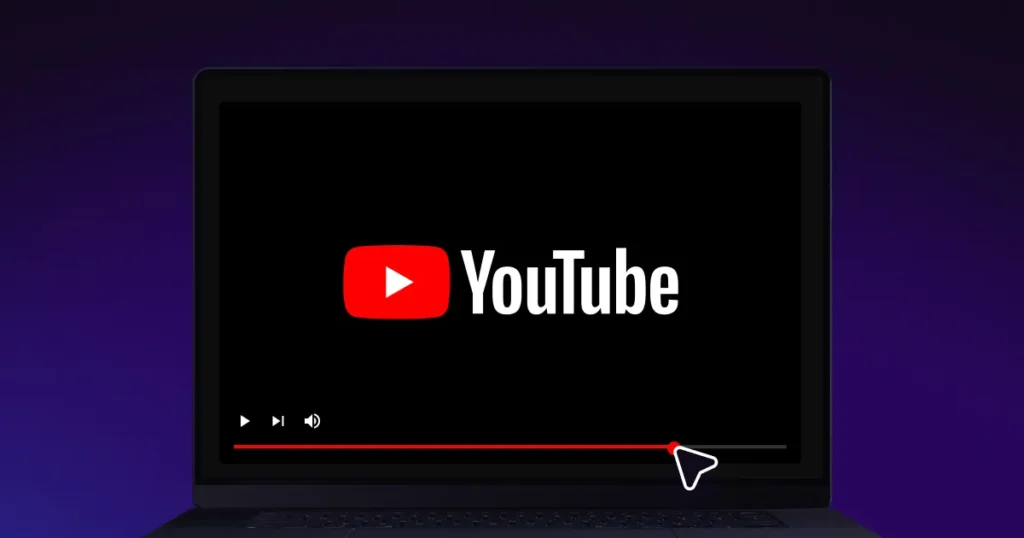Hey there mate…Are you struggling to get those clicks on your YouTube videos? Do you want to drive more traffic to your playlists, website, and affiliate links? The key might be simpler than you think: clickable links in your YouTube description box and pinned comments! Let’s dive into the must-know tricks for adding these links and avoiding common mistakes that could be costing you views. One effective strategy is to incorporate keywords relevant to your content in your links, making it easier for viewers to find exactly what they’re looking for. Additionally, utilizing youtube description optimization tips can enhance your visibility in search results, leading to increased engagement. Always remember to keep your descriptions concise yet informative to capture your audience’s attention right away.
The Power of Clickable Links: Why You Need Them
Clickable links in your YouTube description box are a game-changer for several reasons:
- Increased Engagement: Make it easy for viewers to explore more of your content.
- Traffic Generation: Drive traffic to your website, online store, or other platforms.
- Affiliate Marketing: Boost your affiliate sales by directly linking to products.
- Better User Experience: Help viewers find what they’re looking for quickly and easily.
Where to Put Clickable Links
There are 2 places to put clickable links:
- Description Box: This is prime real estate for all your essential links.
- Pinned Comment: Highlight a specific link to make it super easy for viewers to find.
The Ultimate Guide to Adding Clickable Links That Actually Work
Step 1: Adding Links to Your Description Box
- Go to Your Video: Open the YouTube video you want to edit.
- Edit Description: Access the description box.
- Paste Your Link: This is the crucial part. Do not simply type a web address.
- The Right Way: Copy the full web address from your browser, including the “https://”.
- The Wrong Way: Typing “www.example.com” will not create a clickable link.
- Save Changes: Click the “Save” button.
- Test Your Link: Always double-check to ensure the link goes where you intend it to.
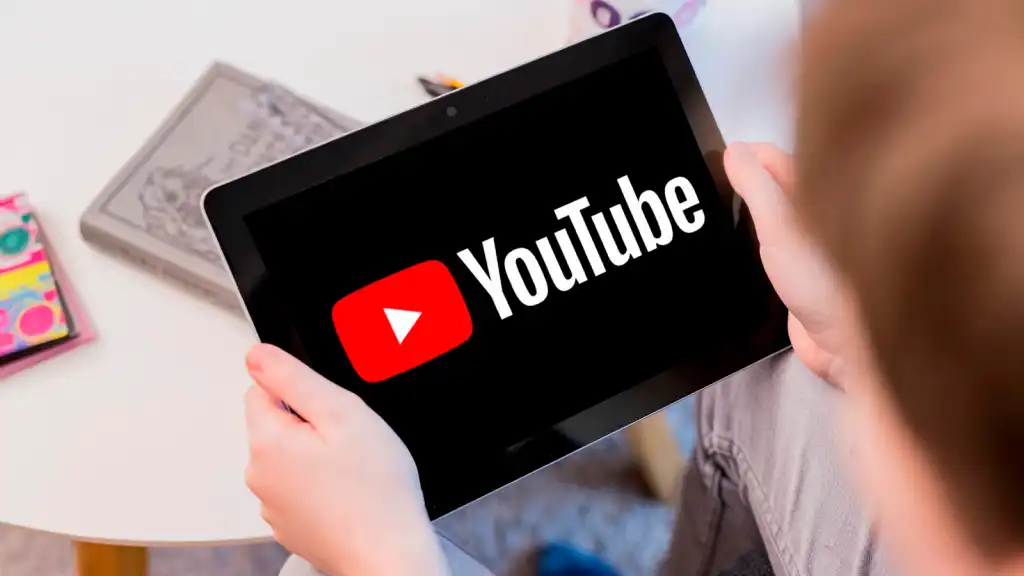
Step 2: Pinning a Clickable Link in the Comments Section
- Go to Your Video: Open the YouTube video where you want to pin a comment.
- Write Your Comment: Paste the clickable link into the comment box. Make sure that you are using the entire web address.
- Pin the Comment: Click the three dots next to your comment and select “Pin”.
Warning: The Deadly Mistake You Must Avoid
- Copying from the Description Box: Never copy and paste links directly from your YouTube description box into a pinned comment. These links may not work correctly, potentially redirecting users to unexpected places. Always copy the original link from your browser or source.
Pro Tip: Keep Viewers on YouTube
- Prioritize YouTube Links: When possible, link to other videos, playlists, or channels on YouTube. This keeps viewers on the platform longer, which can boost your channel’s overall performance.
Transform Ugly Links into Clickable Masterpieces
The Problem with Long, Messy URLs
Sharing playlists or specific content can often result in extremely long and unappealing URLs. These links are not only unsightly but also difficult to share and remember.
The Solution: Link Shorteners to the Rescue
- Bitly: A popular free service that transforms long URLs into short, manageable links.
- Go to Bitly: Navigate to the Bitly website.
- Create a Free Account: Sign up for a free account to track your link performance.
- Paste Your Long URL: Paste the long URL into the designated field.
- Customize (Optional): Personalize the back half of the link (if available) to make it more memorable.
- Copy and Share: Copy the shortened link and paste it into your YouTube description or pinned comment.
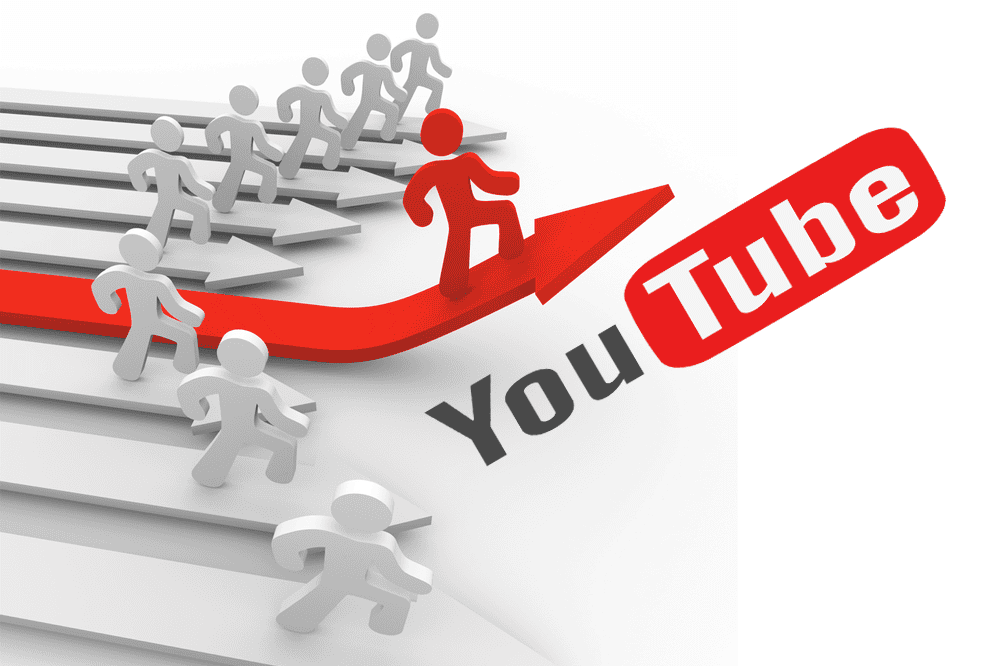
Supercharge Your Affiliate Game with Clickable Links
- Direct Linking: If you’re an affiliate, make sure your product links are accurate and direct viewers to the correct product page.
- Double-Check: Always test your affiliate links to ensure they work and that you earn credit for any sales.
- Transparency: Consider disclosing your affiliate relationships to maintain trust with your audience.
Real-World Examples: See Clickable Links in Action
- Promoting Playlists: Use clickable links to direct viewers to curated playlists of your videos.
- Cross-Promotion: Link to related videos or channels to expand your reach.
- Driving Website Traffic: Promote your website, blog, or online store with direct links.
- Affiliate Marketing: Showcase your favorite products with affiliate links.
Conclusion
By mastering the art of adding clickable links to your YouTube descriptions and pinned comments, you can significantly enhance user engagement, drive traffic, and boost your channel’s overall performance. Avoid common mistakes, use link shorteners strategically, and always double-check your links to ensure they work correctly. Implement these strategies today and watch your views soar! Additionally, engaging with your audience through questions and prompts in your descriptions can further encourage interaction and feedback. To take your content to the next level, consider leveraging analytics tools to track link performance and understand viewer preferences. By doing so, you can unlock YouTube short secrets that will help tailor your content for maximum impact. Incorporating youtube description best practices can also help improve your content’s discoverability, making it easier for potential viewers to find your videos. Additionally, consider using timestamps in your descriptions to guide viewers through key segments of your content, keeping them engaged for longer. Consistently optimizing your descriptions will create a solid foundation for your channel’s growth and viewer retention.
FAQs
Why aren’t my links clickable when I type them directly into the description box? You must include the “https://” at the beginning of the web address. The easiest way to ensure this is to copy the complete URL directly from your web browser and paste it into the description box.
Can I use clickable links to promote products as an affiliate marketer? Absolutely! Clickable links are a great way to promote products and earn commissions. Just make sure your links are accurate and direct viewers to the correct product page.
Is it better to use long URLs or shortened links in my description box? Shortened links are generally preferred because they look cleaner and are easier to share. Use a free service like Bitly to shorten those long URLs.